cPanel comes with a handy tool to make backups for your website. Many web hosting service providers make daily backups of their server, however, one needs to carefully go through the Terms and Conditions of the service provider.
Nevertheless, one can make daily backups of their websites using cPanel. This tutorial helps to understand the process of creating backups.
How to make a Backup in cPanel.
Login to cPanel
Using your credentials login to Cpanel.
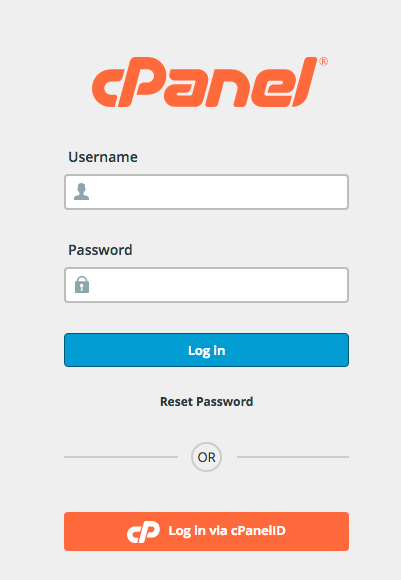
On the
Click on Backup Icon
On the files section, you have options to make a backup. You can either click a backup wizard or simply click on the blue backup icon.
After clicking on the icon, you move to a page where you see the option for Full Backups and partial backups. For now, we focus on creating full backups.
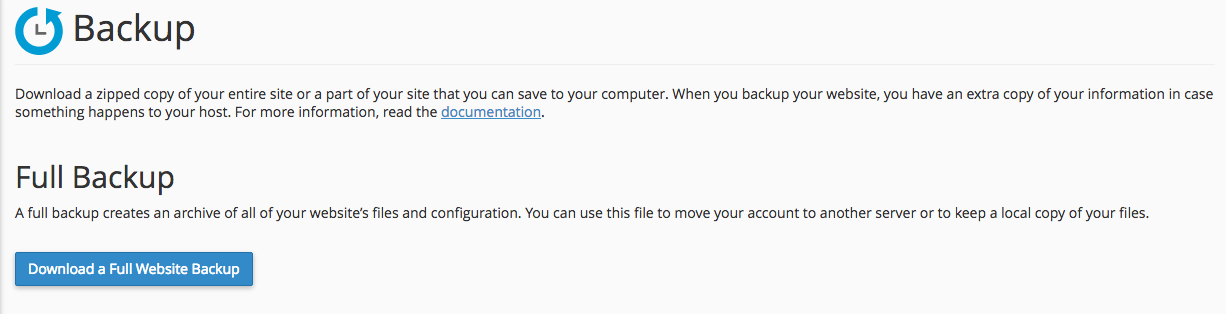 To make a Full Backup, click on “Download a full website backup“.
To make a Full Backup, click on “Download a full website backup“.
Select a place to store your backup. Usually, you can choose the default option “Home directory“. Home Directory is the root directory for your hosting account in “/home“. If you have a remote FTP server, you can opt for the option. However, on this backup cPanel tutorial, we use “home directory” as the backup option.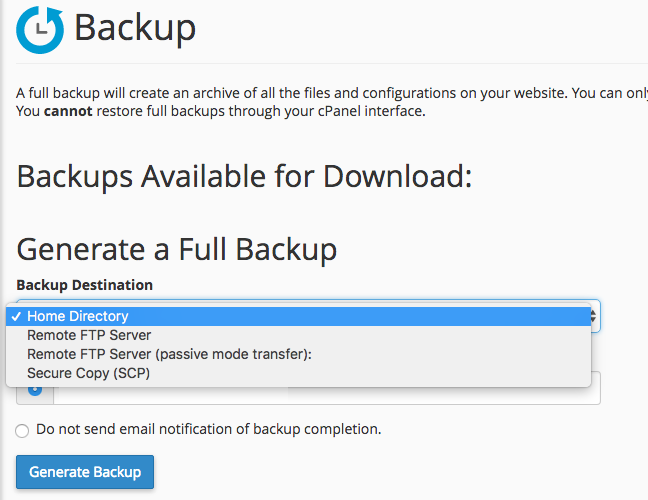 You can choose to receive an email notification once a backup completes. However, if you select “Do not send an email notification of backup completion” you get no notification. It is wise to get a notification rather keep checking file manager for backup completion.
You can choose to receive an email notification once a backup completes. However, if you select “Do not send an email notification of backup completion” you get no notification. It is wise to get a notification rather keep checking file manager for backup completion.
Once a backup is in progress, you see this:

Now, click, Go Back.
You will now see the file name generated for the backup. Backups are always in compressed mode. 
You receive a notification email once the backup completes. Login to cPanel and from Main Dashboard, click “File manager“. It will open a new window and take you to the file manager.
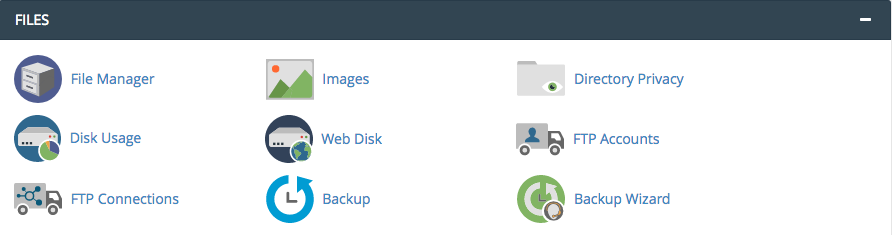
- Once you are on file manager, it is possible that you see files inside “public_html” folder. You set the location when you logged for the first time inside cPanel. So you do not see “backup” and wonder what the heck!. In that case, check on the left-hand side. Folders are in a “tree view” below the “Collapse All” button.
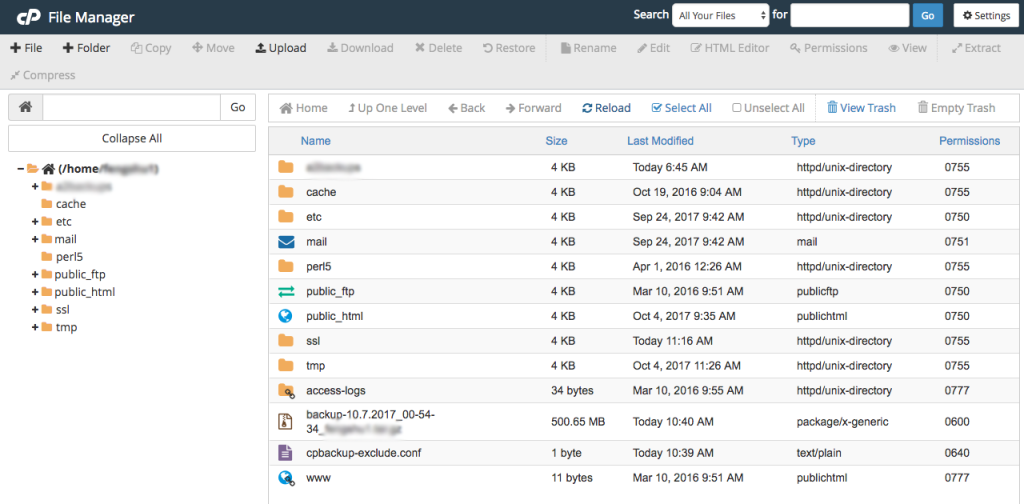
- Click on the top folder that has “/home/account”. On clicking “/home/account”, you go to the home directory. Now you have your backup of sites of the account. Select the file and click “Download” to start the download of cPanel backup.